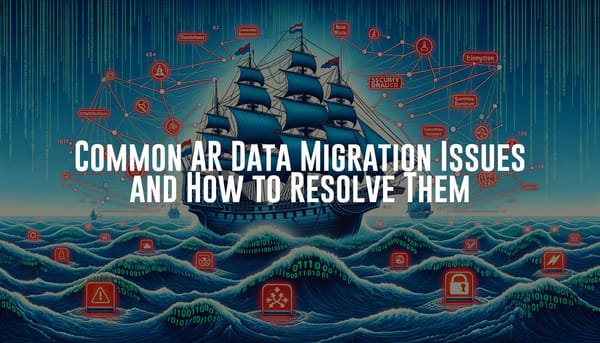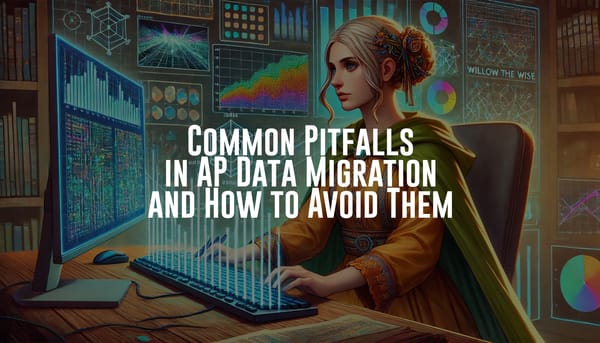Mastering NetSuite: Unlocking Powerful Insights with Saved Searches
Discover how to leverage NetSuite's saved searches to transform raw data into insightful reports with just a few clicks. This guide covers everything from creating customized searches to exporting and sharing detailed reports, ensuring you have the information you need at your fingertips.
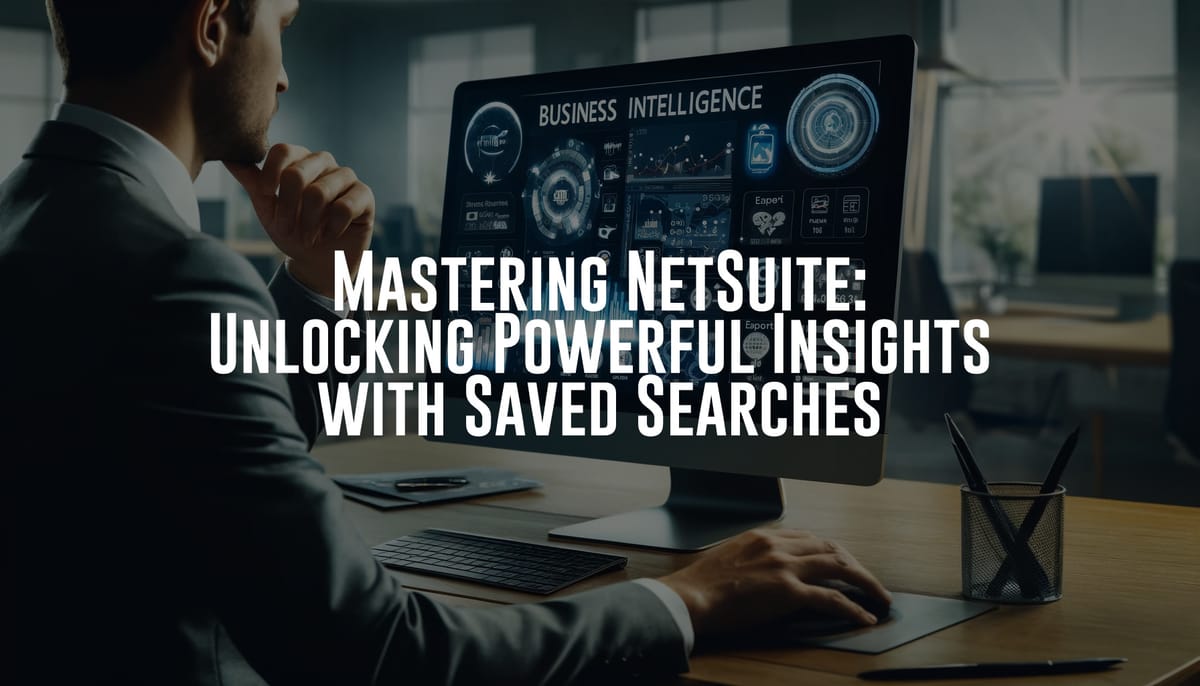
Efficiency and quick access to accurate information are paramount. NetSuite's saved searches feature is a powerful tool that enables users to create customized reports effortlessly, providing instant insights into various aspects of their business operations. This blog post delves into how you can harness the power of saved searches in NetSuite to generate detailed reports, helping you make informed decisions swiftly.
Understanding Saved Searches
Saved searches in NetSuite are queries that have been configured to run repeatedly to find specific data within the system. These searches can be tailored to meet the unique reporting needs of different roles within a company, from financial analysts to sales managers.
How to Create a Saved Search
- Accessing the Saved Search Option: Navigate to the 'Reports' tab, select 'New Search' or 'Saved Searches', and then choose 'All Saved Searches'. Here, you can either create a new search or modify an existing one.
- Defining the Criteria: Specify the criteria for filtering the data. This could involve setting conditions based on date ranges, statuses, or specific fields. For example, a sales manager might want to see sales data for the current quarter only.
- Selecting the Columns: Choose which fields or columns to display in your report. This step is crucial as it determines the data points you will analyze. You can add, remove, or rearrange columns as needed.
- Sorting and Grouping Data: Organize your data by sorting or grouping. You might want to group sales by region or sort expenses by highest to lowest.
- Adding Summaries and Formulas: NetSuite allows you to include summary types like sum, count, average, etc., and even custom formulas for more complex calculations.
Leveraging Saved Searches for Reporting
Once your saved search is set up, you can use it to generate reports that provide actionable insights. Here’s how you can effectively use these reports:
Monitoring KPIs
Regularly review key performance indicators (KPIs) for different areas of your business. Saved searches can be set up to deliver this data in real-time, helping you monitor the health of your business continuously.
Identifying Trends
Use saved searches to identify trends over time. For instance, track customer buying patterns or seasonal fluctuations in sales. This can help you make strategic decisions based on historical data.
Improving Decision Making
With immediate access to relevant data, decision-makers can respond more quickly to market changes or internal business needs. For example, if sales data indicates a drop in a specific region, the sales team can quickly develop targeted strategies to address the issue.
Exporting and Sharing Reports
NetSuite's saved searches not only allow you to view reports within the system but also to export them to various formats such as Excel, PDF, or CSV, making it easy to share insights with stakeholders who may not have direct access to NetSuite.
Exporting to Excel
Simply run your saved search, and use one of the 'Export' options to download the data in Excel format. This is particularly useful for performing additional analysis or sharing with team members who prefer working with spreadsheets.
Emailing Reports
Set up automated emails to send reports directly from NetSuite to your team or stakeholders at defined intervals, ensuring everyone is informed and aligned. This feature saves time and ensures consistent communication across the organization.
Best Practices for Saved Searches
Regularly Update Searches
Business needs change; regularly review and update your saved searches to ensure they remain relevant. This includes updating criteria and columns as business priorities shift.
Security and Permissions
Be mindful of data security. Restrict access to saved searches based on user roles and permissions. This helps maintain data integrity and prevents unauthorized access to sensitive information.
Documentation
Keep documentation of the searches you create, including their purpose and configuration. This practice is helpful for auditing and training new users. Well-documented searches ensure continuity and ease of use, even as team members change.
Advanced Tips for Optimizing Saved Searches
Utilizing Custom Formulas
NetSuite allows you to use custom formulas within your saved searches. These formulas can perform complex calculations that standard summary types cannot. For example, you can create a formula to calculate the weighted average cost of inventory items.
Creating Dashboard Portlets
Saved searches can be displayed as portlets on your NetSuite dashboard. This means you can have real-time data from your searches displayed on your main NetSuite page, providing instant access to critical metrics and trends.
Scheduling Saved Searches
You can schedule saved searches to run at specific times and send the results to designated recipients. This automation ensures that key stakeholders receive timely updates without manually running searches.
Conclusion
NetSuite’s saved searches are a dynamic and robust feature that can significantly enhance your reporting capabilities. By understanding how to effectively create, manage, and utilize these searches, you can ensure that your business leverages real-time data for better strategic planning and operational efficiency.