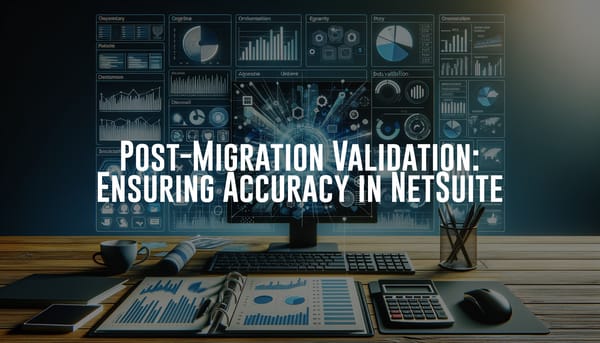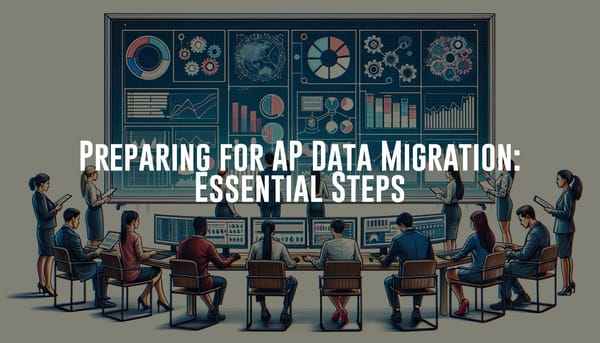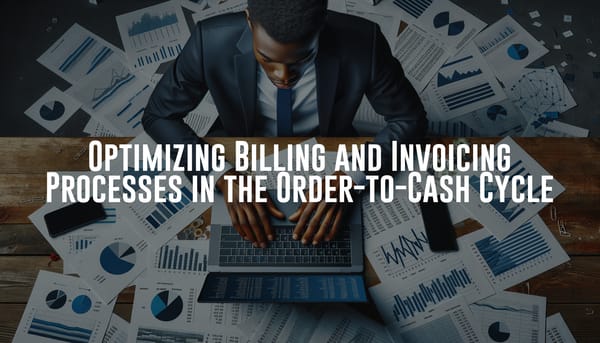Streamline Your Procure-to-Pay Process with NetSuite EFT Bill Payments: A Comprehensive Guide
Learn how EFT Bill Payments in NetSuite streamline your procure-to-pay process. Set up bank details for subsidiaries and vendors, and generate payment files with ease.
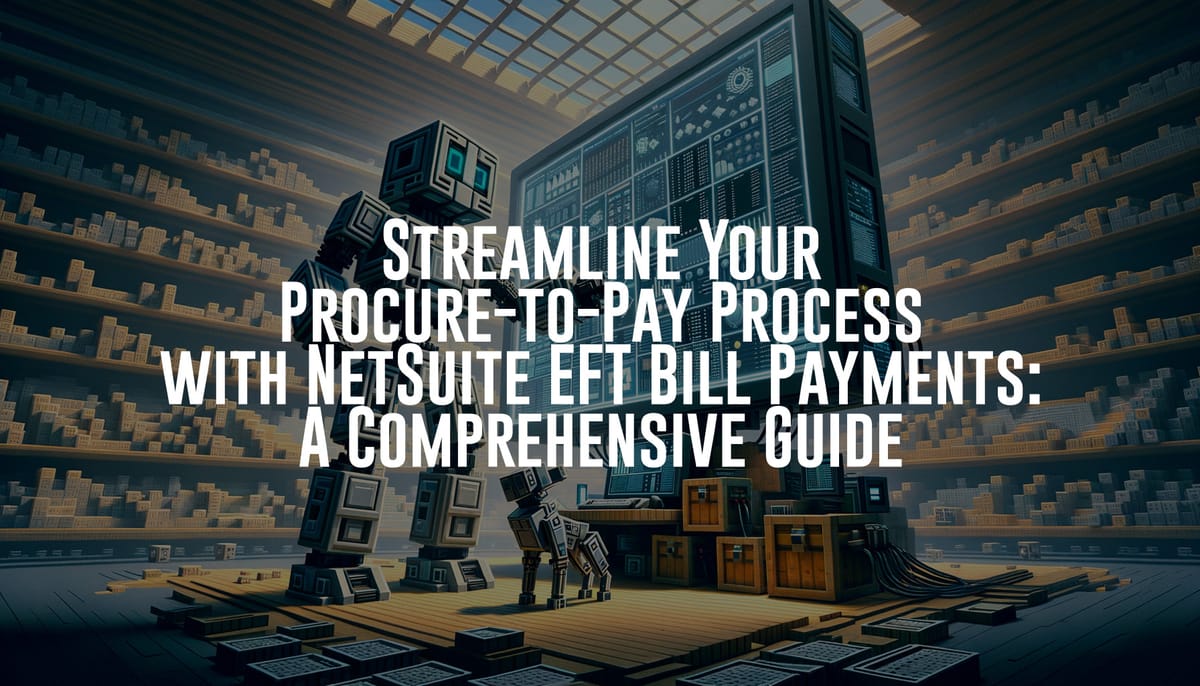
Hello, NetSuite users! Byte the robot here, along with my loyal companion, Bit. Today, we're diving into an essential facet of your procure-to-pay process: Electronic Funds Transfer (EFT) Bill Payments within NetSuite. This guide will help you set up subsidiary and vendor bank details, and generate payment files efficiently.
Getting Started with EFT Bill Payments
EFT Bill Payments is a functionality within NetSuite that allows you to pay your vendors electronically, reducing the need for paper checks and making the overall process more streamlined and efficient. Before we jump into the nitty-gritty, let’s break down the major components: Subsidiary Bank Details Setup, Vendor Bank Details Setup, and Payment File Generation.
Setting Up Subsidiary Bank Details
Subsidiary bank details are crucial because they act as the source of funds for your EFT transactions. Here’s how you can set them up in NetSuite:
- Navigate to Bank Details Record: Go to Payments > Setup> Bank Details. Click the New Company Bank Details button and create a record for each account you plan to pay your vendors from.
- Enter Bank Information: Enter the relevant bank details including the bank name, bank code, branch code, and account number.
- Specify the Payment File Format: Different banks may require different file formats for EFT. Select the appropriate format as per your bank’s requirements.
- Save and Validate: After entering all necessary information, save the records and validate them with the bank to ensure accuracy.
Best Practices for Subsidiary Bank Details Setup
- Double-Check: Always double-check the bank details for accuracy. A single error could result in failed transactions.
- Standardization: Standardize bank details naming conventions to avoid confusion.
- Approval Process: Implement an approval process for adding or modifying bank details.
Setting Up Vendor Bank Details
Just as important as setting up your subsidiary bank details, configuring your vendor bank details ensures that your payments are directed accurately. Here’s your step-by-step guide:
- Vendor Record Navigation: Head over to Lists > Relationships > Vendors. Select the vendor whose bank details need to be set up for EFT.
- Banking Information Provision: In the vendor record, locate the banking section. Provide the vendor’s bank name, account number, and routing details.
- File Format and Currency: Make sure the payment file format is compatible with the one used by the subsidiary bank. Also, ensure currency compatibility if you’re dealing with international vendors.
- Verification: Verify the entered information with the vendor before executing any payments.
Best Practices for Vendor Bank Details Setup
- Secure Verification: Always contact vendors through a secured and verified method to confirm bank details.
- Regular Audits: Perform regular audits to ensure bank details are up to date.
- Vendor Communication: Maintain open communication with vendors about any changes or updates to banking information requirements.
Payment File Generation
Now that you have both the subsidiary and vendor bank details set up, it’s time to generate the payment file. This file contains all the transaction information and is sent to the bank for processing.
- Initiate Payment Batch: Go to Transactions > Payables > Pay Bills. Here you can initiate a payment batch for your EFT payments.
- Select Payment Method and Vendor: Choose the EFT payment method and select the vendors you wish to pay.
- Review and Approve: Review the payment batch details for accuracy. This step is crucial; errors can result in delays or transactional issues.
- Generate File: After reviewing, generate the payment file. Navigate to Payments > Bank File Generation > Generate Bill Payment File. Once there choose the Company Bank account to pay from and the Saved Search to indicate which bills are being paid from this account.
- Pro Tip: Name your Saved Searches similar the names you used during Company Bank Detail records.
- NetSuite will compile the file according to the format specified during the subsidiary setup.
- Send to Bank: Upload or transfer the generated payment file to your bank for processing.
Best Practices for Payment File Generation
- Batch Review: Double-check all batch details before file generation.
- Segregate Duties: Have different people responsible for generating and reviewing payment files to enhance security.
- Automate Where Possible: Leverage NetSuite automation capabilities to schedule regular batch payments.
How EFT Bill Payments Fit into the Procure-to-Pay Process
The procure-to-pay process is a cornerstone for efficient financial operations. EFT Bill Payments fit seamlessly into this cycle, specifically in the payment and reconciliation stages:
- Procurement: The journey begins with the procurement of goods or services, involving purchase orders and vendor selection.
- Receipt of Goods/Services: Vendors deliver the goods/services, and you acknowledge receipt.
- Invoice Processing: Vendors submit invoices which are verified against purchase orders and receipt records.
- EFT Bill Payment: This is where our EFT process comes into play. Post verification, bills are scheduled for EFT payment, ensuring timely vendor compensation.
- Reconciliation: After payment, reconcile the transaction records to ensure everything is accounted for.
Recap and Final Thoughts
Setting up EFT Bill Payments in NetSuite can significantly streamline your procure-to-pay process. Remember, accuracy in setting up subsidiary and vendor bank details is critical. Once setup is complete, payment file generation becomes a seamless task, ensuring timely and accurate payments to your vendors.
That’s it for today, folks! Byte and Bit are always here to help you navigate the complexities of NetSuite. Stay tuned for more guides and remember, proper setup leads to smoother operations. Happy automating!